| Schedule | Classes | Onsites | Manuals | Customers | Contact | About |
Learn the fundamentals of using Excel VBA to perform calculations, control models, analyze data, build charts, and create reports. Class Examples >
Next Class: Check Dates
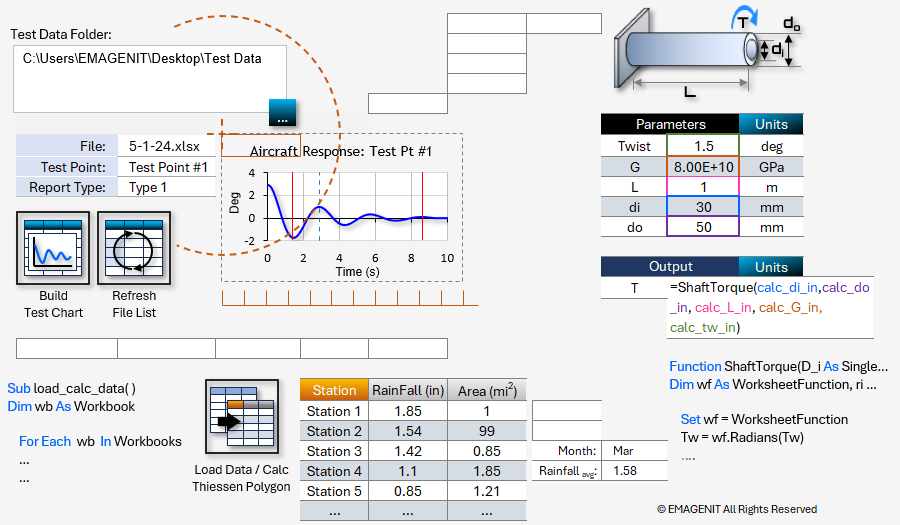
Our 2-day class shows you how to use Excel VBA to build powerful automated engineering and science tools. It covers the basics like how to use modules; the VBA Editor; type and debug VBA code; develop program logic; and use objects, properties, and methods.
In addition to the basics, it discusses how to use VBA to command workbooks, worksheets, ranges, charts, filters, PivotTables... and other key Excel elements. Our training also covers how to automate calculations; build tables; control models; read and fill in forms; process data; and build custom functions.
Read our detailed outline > below and see what you'll discover in our class.
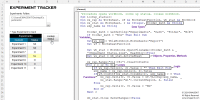 |
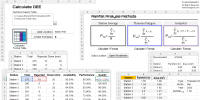 |
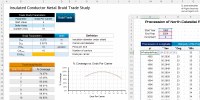 |
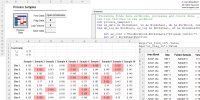 |
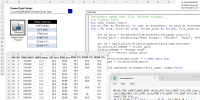 |
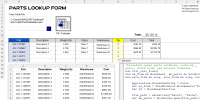 |
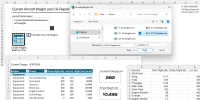 |
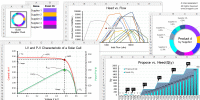 |
|
Live Virtual
View the dates / signup for our hands-on live virtual training. |
Public In-Person
View the dates, signup, and pricing for our
hands-on in-person training. |
Manual
Can't take the class, buy the self-study manual, apply the price later. |
Onsite
Learn how we can help your business save time and effort in Excel. |
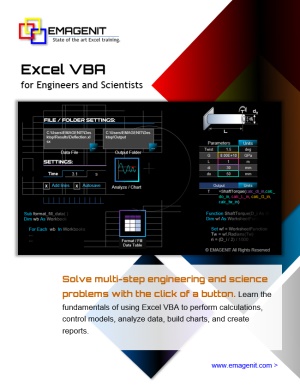
Class Brochure
Day-1
*This section discussed throughout the class when needed
Day-2
Phone Number: 1.629.325.9937
Business Hours: Mon-Fri 8:00 AM - 7:00 PM CT
You can email us at info@emagenit.com >
Excel Training Services
Excel Classes - Business and Industry
Beginning Excel for Business and Industry
Intermediate Excel for Business and Industry
Advanced Excel for Business and Industry
Excel Dashboards for Business and Industry
Beginning Excel VBA for Business and Industry
Excel Classes - Engineers / Scientists
Microsoft Excel for Engineers for Scientists
Excel Data Analysis for Engineers and Scientists
Excel VBA for Engineers and Scientists
Excel VBA Data Analysis for Engineers and Scientists
Microsoft Excel Manuals
Microsoft Excel Solutions Handbook
Creating Advanced Excel VBA Apps
Excel VBA Handbook for Engineers and Scientists
Excel VBA App Design for Engineers and Scientists
EMAGENIT Company Information
US Military
Copyright © 2026. EMAGENIT All Rights Reserved