| Schedule | Classes | Onsites | Manuals | Customers | Contact | About |
Learn to combine Excel VBA's UI, analysis, data, and dashboard abilities to create advanced business apps. Class Examples >
Next Class: Check Dates
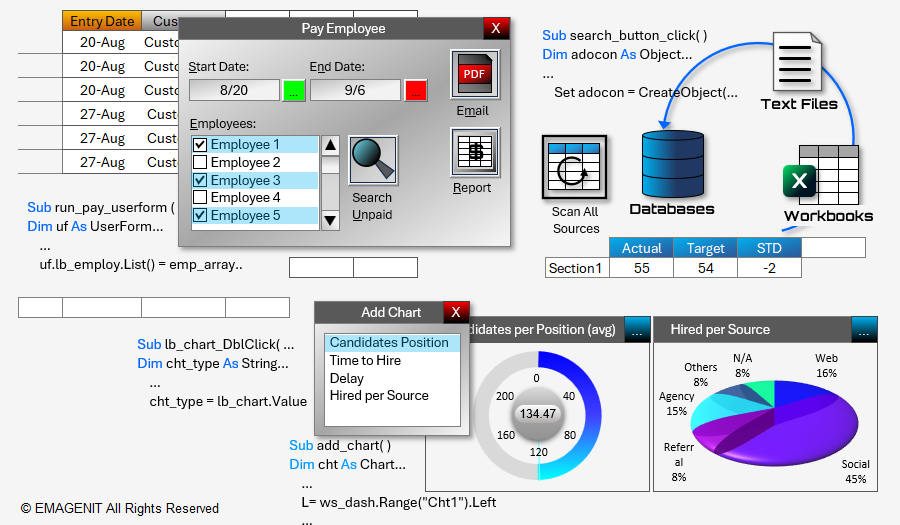
Our 3-day class shows how to combine VBA with Excel elements, userforms, and events to create advanced analysis, dashboard, and report generation tools.
It covers advanced app essentials like tracking data ranges, controlling arrays, using events, and workbook / text file control. Advanced data processing, automated reporting, and creating chart reports are also discussed.
In addition, our class discusses in depth how to create advanced interfaces for your apps using VBA, userforms, ActiveX, charts, and other key Excel elements. Advanced modeling and analysis tools, dashboards and KPIs, and database control using ADO are also covered.
Read our detailed outline > below and see everything you'll discover in our class.
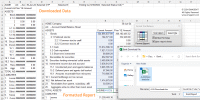 |
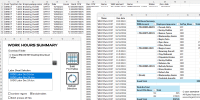 |
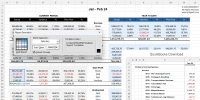 |
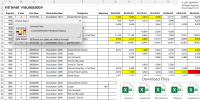 |
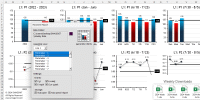 |
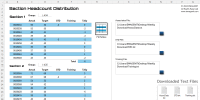 |
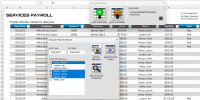 |
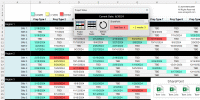 |
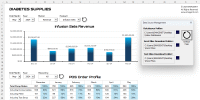 |
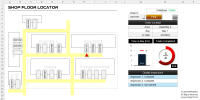 |
|
Virtual
View the dates, signup, and pricing for our hands-on live virtual training. |
In-Person
View the dates, signup, and pricing for our hands-on in-person training. |
Manual
Can't take the class, buy the self-study manual, apply the price later. |
Onsite
Learn how we can help your business save time and effort in Excel. |
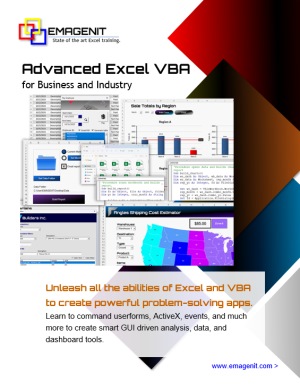
Class Brochure
Day-1
* Topics below discussed when needed in the class
Day-2
Day-3
Phone Number: 1.629.325.9937
Business Hours: Mon-Fri 8:00 AM - 7:00 PM CT
You can email us at info@emagenit.com >
Excel Training Services
Excel Classes - Business and Industry
Beginning Excel for Business and Industry
Intermediate Excel for Business and Industry
Advanced Excel for Business and Industry
Excel Dashboards for Business and Industry
Beginning Excel VBA for Business and Industry
Excel Classes - Engineers / Scientists
Microsoft Excel for Engineers for Scientists
Excel Data Analysis for Engineers and Scientists
Excel VBA for Engineers and Scientists
Excel VBA Data Analysis for Engineers and Scientists
Microsoft Excel Manuals
Microsoft Excel Solutions Handbook
Creating Advanced Excel VBA Apps
Excel VBA Handbook for Engineers and Scientists
Excel VBA App Design for Engineers and Scientists
EMAGENIT Company Information
US Military
Copyright © 2026. EMAGENIT All Rights Reserved