| Schedule | Classes | Onsites | Manuals | Customers | Contact | About |
Learn to create powerful data tools with Excel VBA that quickly process, integrate, and report data from multiple sources. Class Examples >
Next Class: Check Dates
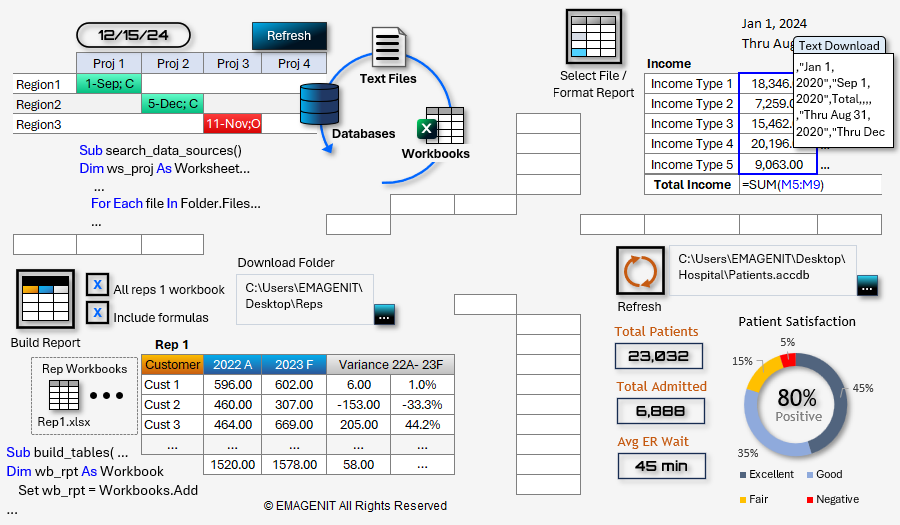
Our 2-day class focuses on the key Excel VBA topics needed to format, calculate, chart, and report various types of data.
It covers the essentials like using VBA to track worksheet ranges; calculate data; manage formulas; and perform table lookups. Also covered is how to scan for data in external workbooks and folders and automate Excel's data tools to process large worksheet datasets.
In addition, it shows how to analyze complex worksheet data patterns; fill forms; and create chart, status, summary tables... from raw data.
It also shows how to query databases; control text files; create multi-chart reports; and visualize data using VBA, charts, shapes, and worksheet ranges.
Read our detailed outline > below and see everything you'll discover in our class.
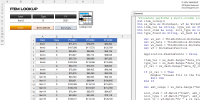 |
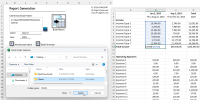 |
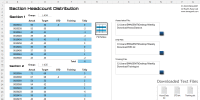 |
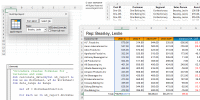 |
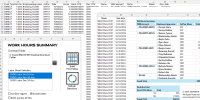 |
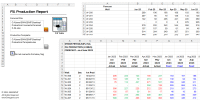 |
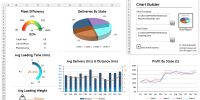 |
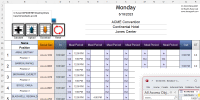 |
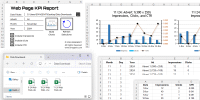 |
|
Virtual
View the dates, signup, and pricing for our hands-on live virtual training. |
In-Person
View the dates, signup, and pricing for our hands-on in-person training. |
Manual
Can't take the class, buy the self-study manual, apply the price later. |
Onsite
Learn how we can help your business save time and effort in Excel. |
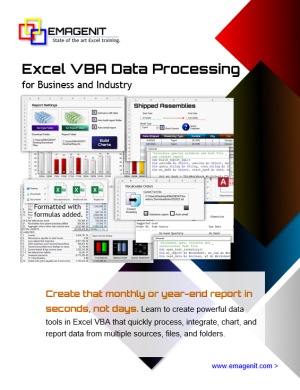
Class Brochure
Day-1
*This section discussed throughout the class when needed
Day-2
Phone Number: 1.629.325.9937
Business Hours: Mon-Fri 8:00 AM - 7:00 PM CT
You can email us at info@emagenit.com >
Excel Training Services
Excel Classes - Business and Industry
Beginning Excel for Business and Industry
Intermediate Excel for Business and Industry
Advanced Excel for Business and Industry
Excel Dashboards for Business and Industry
Beginning Excel VBA for Business and Industry
Excel Classes - Engineers / Scientists
Microsoft Excel for Engineers for Scientists
Excel Data Analysis for Engineers and Scientists
Excel VBA for Engineers and Scientists
Excel VBA Data Analysis for Engineers and Scientists
Microsoft Excel Manuals
Microsoft Excel Solutions Handbook
Creating Advanced Excel VBA Apps
Excel VBA Handbook for Engineers and Scientists
Excel VBA App Design for Engineers and Scientists
EMAGENIT Company Information
US Military
Copyright © 2026. EMAGENIT All Rights Reserved