| Schedule | Classes | Onsites | Manuals | Customers | Contact | About |
Learn to use key Excel features and develop the problem solving skills needed to quickly perform your workplace tasks. Class Examples >
Next Class: Check Dates
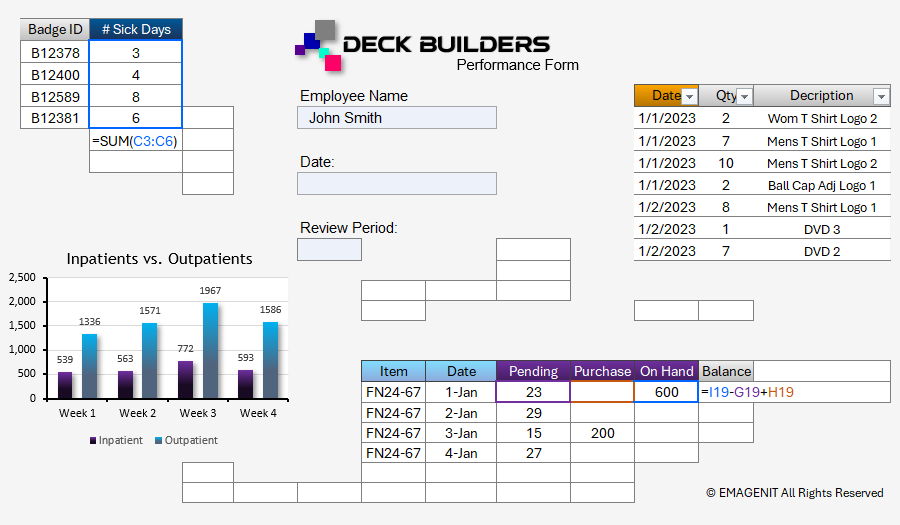
Our 1-day class gives you the Excel skills needed to perform a variety of tasks in today's workplace. Businesses and organizations more than ever expect a higher degree of Excel skills than just a few years ago and our class will deliver for you.
We cover the Excel basics like entering data; worksheet formatting; copying and pasting; sorting and filtering data; and printing.
In addition, we cover need to know topics like problem layout on the worksheet; using basic formulas and functions; dragging and filling formulas; worksheet table construction; and basic chart design.
Read our detailed outline > below and see what you'll discover in our class.
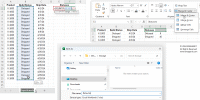 |
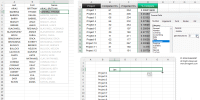 |
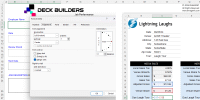 |
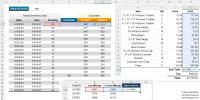 |
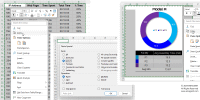 |
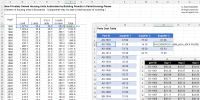 |
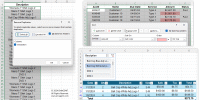 |
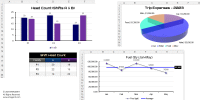 |
|
Virtual
View the dates, signup, and pricing for our hands-on live virtual training. |
In-Person
View the dates, signup, and pricing for our hands-on in-person training. |
Manual
Can't take the class, buy the self-study manual, apply the price later. |
Onsite
Learn how we can help your business save time and effort in Excel. |
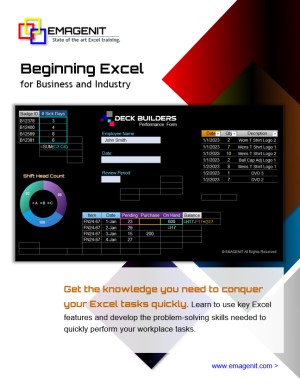
Class Brochure
Phone Number: 1.629.325.9937
Business Hours: Mon-Fri 8:00 AM - 7:00 PM CT
You can email us at info@emagenit.com >
Excel Training Services
Excel Classes - Business and Industry
Beginning Excel for Business and Industry
Intermediate Excel for Business and Industry
Advanced Excel for Business and Industry
Excel Dashboards for Business and Industry
Beginning Excel VBA for Business and Industry
Excel Classes - Engineers / Scientists
Microsoft Excel for Engineers for Scientists
Excel Data Analysis for Engineers and Scientists
Excel VBA for Engineers and Scientists
Excel VBA Data Analysis for Engineers and Scientists
Microsoft Excel Manuals
Microsoft Excel Solutions Handbook
Creating Advanced Excel VBA Apps
Excel VBA Handbook for Engineers and Scientists
Excel VBA App Design for Engineers and Scientists
EMAGENIT Company Information
US Military
Copyright © 2025. EMAGENIT All Rights Reserved