| Schedule | Classes | Onsites | Manuals | Customers | Contact | About |
Learn to command the advanced features of Excel VBA to create powerful interface driven analysis, modeling, data, and visual display tools. Class Examples >
Next Class: Check Dates
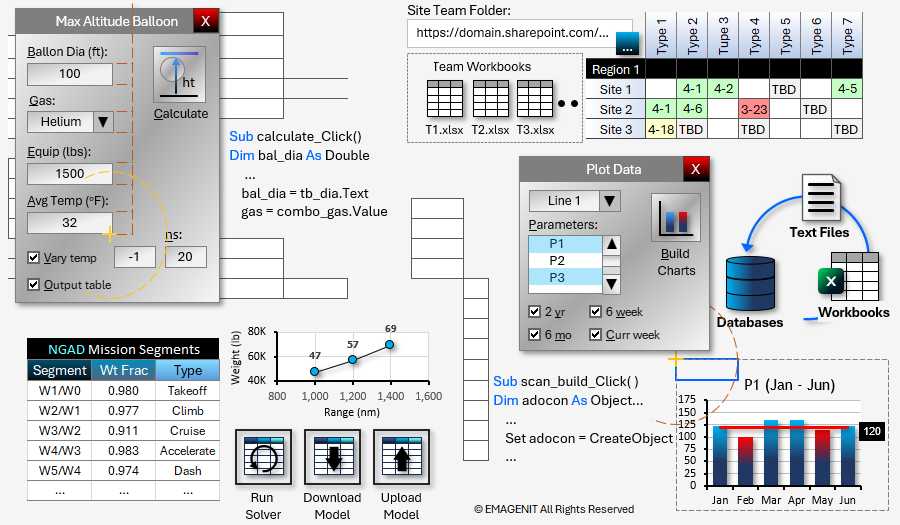
Our 3-day class shows you how to combine Excel and VBA elements to create advanced interface driven engineering and science apps.
Our class covers essential app topics like range tracking; using arrays; controlling folders / files; and creating events. Processing advanced worksheet data patterns, advanced chart automation, and workbook / text file control are also discussed.
In addition, it covers in detail how to create advanced GUIs for your apps using VBA, userforms, ActiveX controls, charts, and other key Excel elements. Advanced model construction; automating trade studies and Solver; database control with ADO; and advanced report automation using Excel's data tools are also covered.
Read our detailed outline > below and see what you'll discover in our class.
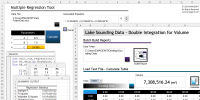 |
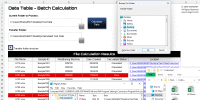 |
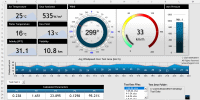 |
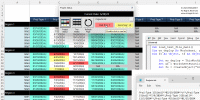 |
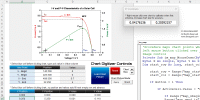 |
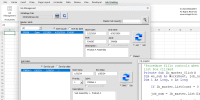 |
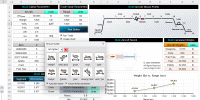 |
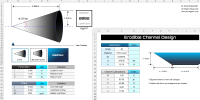 |
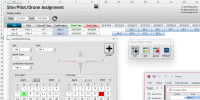 |
|
Live Virtual
View the dates / signup for our hands-on live virtual training. |
Public In-Person
View the dates, signup, and pricing for our
hands-on in-person training. |
Manual
Can't take the class, buy the self-study manual, apply the price later. |
Onsite
Learn how we can help your business save time and effort in Excel. |
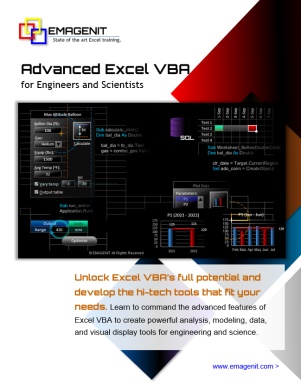
Class Brochure
Day-1
* Topics below discussed when needed in the class
Day-2
Day-3
Phone Number: 1.629.325.9937
Business Hours: Mon-Fri 8:00 AM - 7:00 PM CT
You can email us at info@emagenit.com
Excel Training Services
Excel Classes - Business and Industry
Beginning Excel for Business and Industry
Intermediate Excel for Business and Industry
Advanced Excel for Business and Industry
Excel Dashboards for Business and Industry
Beginning Excel VBA for Business and Industry
Excel Classes - Engineers / Scientists
Microsoft Excel for Engineers for Scientists
Excel Data Analysis for Engineers and Scientists
Excel VBA for Engineers and Scientists
Excel VBA Data Analysis for Engineers and Scientists
Microsoft Excel Manuals
Microsoft Excel Solutions Handbook
Creating Advanced Excel VBA Apps
Excel VBA Handbook for Engineers and Scientists
Excel VBA App Design for Engineers and Scientists
EMAGENIT Company Information
US Military
Copyright © 2025. EMAGENIT All Rights Reserved